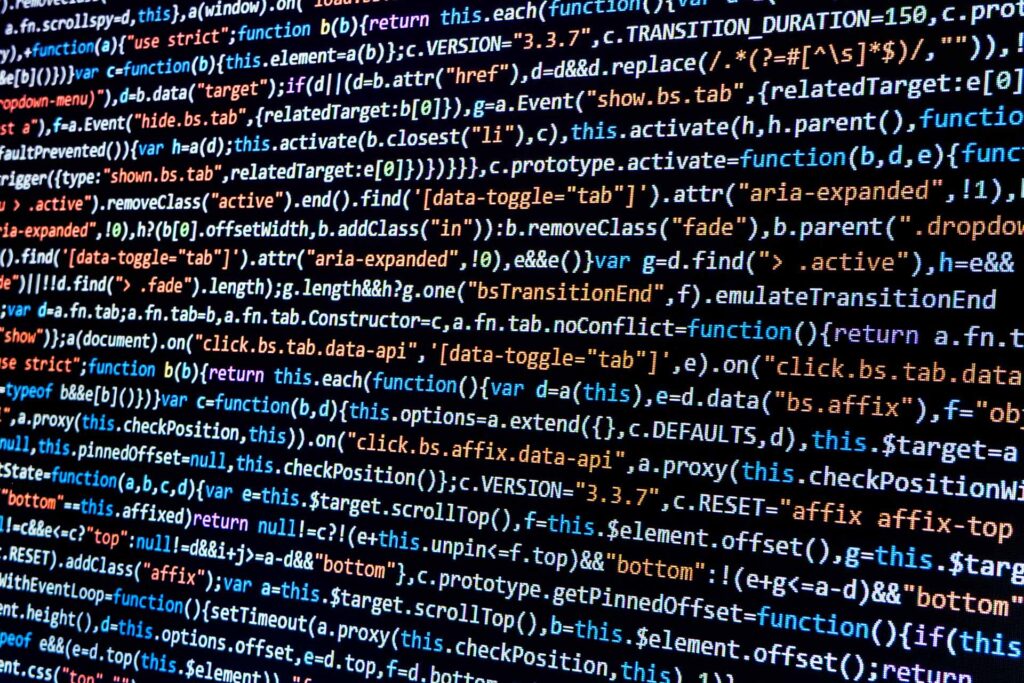Readers have been asking about the changes coming with Millennium® version 2012.x. This major code upgrade is the first Millennium release that supports Linux as a database, and all Cerner clients are being encouraged to support it. When it hits prod early next year, it will contain a number of upgrades to help users file the reports needed for Meaningful Use reimbursements. Over my next two postings, I’ll share what I know about the release from a technical perspective.
Let me start with a warning. Do not follow Cerner’s recommendation to reduce the number of Shared Service Proxies (SCP Entry ID 1) to between 1 and 4. If you do, you will encounter several sporadic performance issues with Millennium that will be extremely difficult to track down. I recommend that you run 10 to 20 SSPs so that you have more consistent response times from all of the solutions. I realize these processes are not used for communicating with the clients or Citrix servers, but they are doing work — without taking up much space. Since each instance takes about 3.3MB of memory, 20 instances would consume only 66MB of memory, a trivial amount for today’s typical application node that has at least 32GB of memory.
The Millennium upgrade process begins by ensuring that your infrastructure is sound. The rest of today’s post will look at IBM WebSphere MQ, and my next post will make recommendations for Windows before moving on to Millennium’s back-end application nodes.
I recommend you upgrade to WebSphere MQ version 7. The links below will take you to IBM documents that give MQ benchmarks for various operating systems. You want to review the sections on Performance and Capacity Limits and Tuning Recommendation. Then choose the largest value between Millennium’s baseline documents and these documents.
- AIX: “MP6N: WebSphere MQ for AIX V7.0 — Performance Evaluations”
- HP-UX: “MP6O: WebSphere MQ for HP-UX V7.0 — Performance Evaluations”
- Linux: “MPL5: WebSphere MQ for Linux (Intel) V7.0 — Performance Evaluations”
Before going live, make sure you correct any errors resulting from the MQ upgrade. Errors will be shown on the Lights On Network under the System Compliance tab. Look for Known Errors Non-Compliance rows that cover MQ.
If you decide to use MQ version 6, you can reference the following documents for your platform. Again, look at the Performance and Capacity Limits and Tuning Recommendation sections, and choose the largest value between Millennium’s baseline documents and these documents.
- AIX: “MP6K: WebSphere MQ for AIX V6.0 — Performance Evaluations”
- HP-UX: “MP6L: WebSphere MQ for HP-UX V6.0 — Performance Evaluations”
- Linux: “MPL3: WebSphere MQ for Linux (Intel) V6.0 —Performance Evaluations”
Due to the increased number of ports being used by MQ on the front end, I suggest you review Microsoft Support article 196271 (previously published under Q196271). Based on Microsoft’s recommendation, I suggest increasing the MaxUserPort to 65534. You can use a tool called TCP Optimizer. Select the link to the new TCP Optimizer version 3.0.8. You want this executable to be run in XP SP2 mode, and you will have to be a local administrator for all the appropriate keys to be modified. Assuming you are running on Windows Server 2008, any version, here’s the steps to follow: Right-click on the downloaded executable, select Troubleshoot Compatibility, select Try Recommended Settings, select Start the program, slide the slider bar to 100+Mbps, select Modify All Network Adapters, select Optimal, select Apply Changes, and select OK. Finally, reboot your computer.
Keep an eye on the MQ statistics for Enqueue and Dequeue counts. If any Java services are in the top 30, you should consider splitting them. The split process would be similar to the process I described in the “Steps to Ensuring a First-Class Upgrade” blog (under step 2, Java Server Stress).
Prognosis: Doing a little research and establishing a solid infrastructure is the first step to ensuring a smooth conversion.
Next: Proper settings for Windows, permissions and ownerships, security slaves and more.